Graphical interface provided by SMC disk tools is one of the easiest ways to view and create partition of a disk . In oder to do this you need root priviliges.
1. open console type smc & . A windows appears in which select storage->Disks as shown below.
2. Enter password.
3. It displays a list of disks connected to your machine.
4. Select the disk you want to view .The partition information will be displayed as shown below.
5. To view or modify partition information click the partition present on right pane.
1. After selecting the disk you want to partition go to action->create solaris partitions
2. A window is displayed showing the following options .
3. Select one of the radio buttons according to your wish and lick Next .
4. Select the number of partitions as shown below and click next.
5.Next window asks you to specify the size and use of partition . Fill
the details of all the partitions from 0 to 3 . Shown below is the image
for partition 0.
6. When you are finished with all the partitions a window is displayed showing summary of all the partitions if your satisfied with that click finish.
7. Check all the partitions where you want to create a file system and click next as shown in above diagram.
8. Finally click on finish button so that your disk is partitioned accordingly.
View Disk Partition
1. open console type smc & . A windows appears in which select storage->Disks as shown below.
2. Enter password.
3. It displays a list of disks connected to your machine.
4. Select the disk you want to view .The partition information will be displayed as shown below.
5. To view or modify partition information click the partition present on right pane.
Create disk partition
1. After selecting the disk you want to partition go to action->create solaris partitions
2. A window is displayed showing the following options .
4. Select the number of partitions as shown below and click next.
6. When you are finished with all the partitions a window is displayed showing summary of all the partitions if your satisfied with that click finish.
7. Check all the partitions where you want to create a file system and click next as shown in above diagram.
8. Finally click on finish button so that your disk is partitioned accordingly.


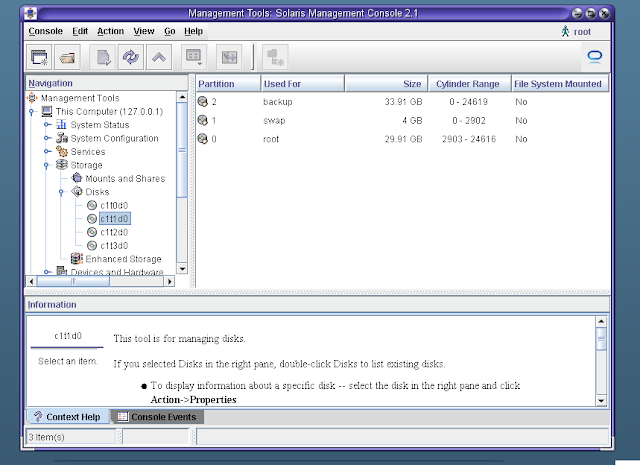





No comments:
Post a Comment